[FULL TUTORIAL WITH SNAPSHOTS]
Ready with your RAT but having problems with connection. One of the main reason why you do
not got any client is that your computer or server is behind a NAT or LAN. So you have
problem with getting direct connection from any machine to your machine. The device that
directly interact with your client is your ROUTER. You have to port forward to redirect all
the traffic coming on your router on your TROJAN port to your Local machine. To illustrate
this I am come with the tutorial on PORT FORWARDING with pictures.
STEP 1:
Open command prompt to find out your router IP address and your local IP address.The Local address is IP address in picture and Default Gateway is your router's IP address.
STEP 2:
Copy the default gateway and paste it into your browser's address bar and hit enter.
STEP3:
Your router open up. If it shows username password prompt then goto www.routerpasswords.com to know your router's default username and password.After opening up router Firewall tab click on Port Forwarding.
STEP 4:
Put your LOcal IP address under IP address option, port range is your RAT's port on which your RAT is listening on.And under comment box put anything you want as shown in picture.
STEP 5:
After applying your setting's reboot your router once and then your entry is under the table as shown in picture.
That's it know RUN your RAT and goto www.canyouseeme.org to check the your open port is seen by Internet or not ,if not then your machine may be behind two router's.
VIDEO TUTORIAL :-
Ready with your RAT but having problems with connection. One of the main reason why you do
not got any client is that your computer or server is behind a NAT or LAN. So you have
problem with getting direct connection from any machine to your machine. The device that
directly interact with your client is your ROUTER. You have to port forward to redirect all
the traffic coming on your router on your TROJAN port to your Local machine. To illustrate
this I am come with the tutorial on PORT FORWARDING with pictures.
STEP 1:
Open command prompt to find out your router IP address and your local IP address.The Local address is IP address in picture and Default Gateway is your router's IP address.
STEP 2:
Copy the default gateway and paste it into your browser's address bar and hit enter.
STEP3:
Your router open up. If it shows username password prompt then goto www.routerpasswords.com to know your router's default username and password.After opening up router Firewall tab click on Port Forwarding.
STEP 4:
Put your LOcal IP address under IP address option, port range is your RAT's port on which your RAT is listening on.And under comment box put anything you want as shown in picture.
STEP 5:
After applying your setting's reboot your router once and then your entry is under the table as shown in picture.
That's it know RUN your RAT and goto www.canyouseeme.org to check the your open port is seen by Internet or not ,if not then your machine may be behind two router's.
VIDEO TUTORIAL :-
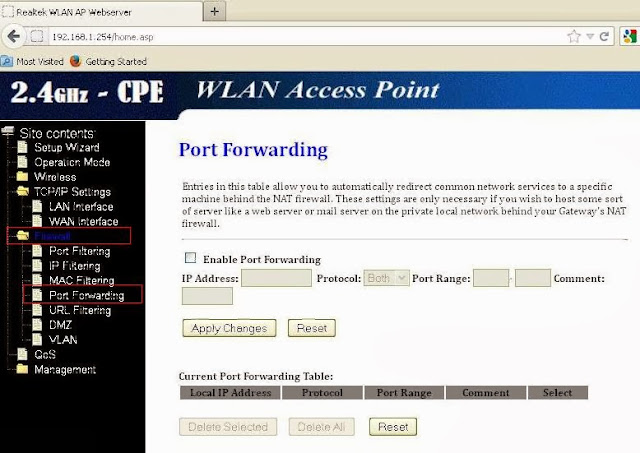


























0 comments
Have any query then please comment